
Your one true source for scientific discovery
CAS SciFinder helps chemists and academics move from search to solution with confidence. Built on the world’s most trusted content, it delivers curated, connected insights to help innovators reach their next breakthrough faster.
Request a demo
Introducing AI-powered search summarization and interactive retrosynthesis in CAS SciFinder®
Search smarter
Successful research requires up to date and accurate information. CAS SciFinder is curated by scientists and enhanced with AI-assisted tools to give you the insights you need with one simple search.
- Access the world’s most comprehensive chemical substance and reaction data.
- Search by structure, name, CAS Registry Number®, or spectra data.
- Uncover relevant literature, patents, and regulatory information quickly.

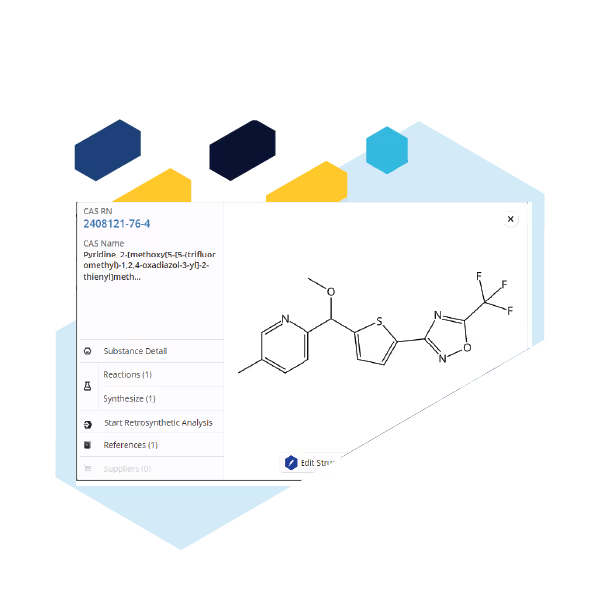
Confident retrosynthesis planning
Retrosynthesis requires strong data and powerful tools. Plan your next routes confidently with curated, real-world chemistry, enhanced with a first-of-its-kind predictive tool.
- Acquire retrosynthesis predictions in real-time.
- Explore alternative reagents, steps, and conditions.
- Tailor routes to your goals: cost, selectivity, or speed.
Source and scale
Without comprehensive supplier information, finding the right chemicals for your projects can be next to impossible. Supplier data is integrated in CAS SciFinder, helping you quickly find and compare commercially available chemical products.
- Identify suppliers and compare availability and cost.
- Streamline procurement with direct links to verified vendors.
For commercial users who require a more in-depth, global database of regulatory information in addition to supplier data, learn more about CAS Chemical Compliance Index™.

"CAS SciFinder offers a combination of comprehensive, high-quality data, powerful search tools, and a reliable platform, making it an indispensable resource for scientific research."

Supporting academic success
Academics need quick access to comprehensive information to perform their best work. CAS SciFinder has AI-enabled search capabilities and analytical tools to help save time and increase productivity at a critical stage in their scientific journey.
- Access trusted chemical literature, substances, and reactions.
- Strengthen research and learning with evidence-based insights.
Extend your discovery workflow
CAS SciFinder® is part of the CAS SciFinder Discovery Platform™, which also includes the following tools:
CAS Analytical Methods™
Find step-by-step protocols from peer-reviewed sources to overcome lab roadblocks and accelerate method development.
Explore CAS Analytical Methods →
CAS Formulus®
Design safe, effective formulations with a curated database of real-world product recipes, regulatory insights, and supplier data.

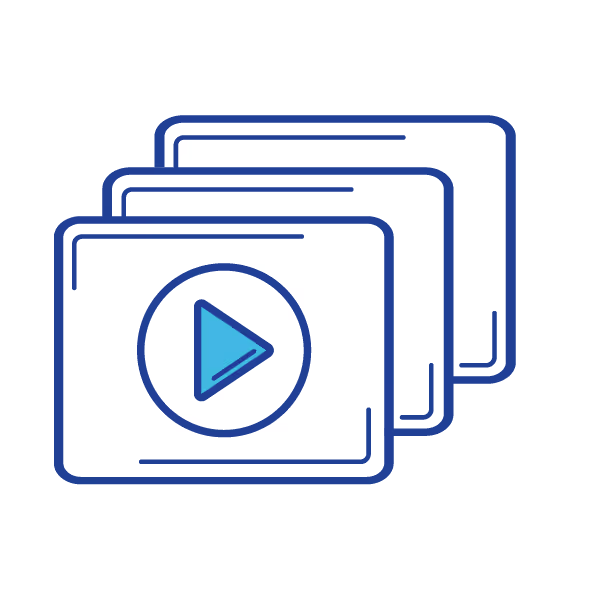
CAS SciFinder training and tutorials
Whether you're new to CAS SciFinder or looking to sharpen your skills, our training resources help you get the most out of the platform.
Related articles


Brazilian company resolves critical logistical challenge with CAS SciFinder Discovery Platform™
.avif)


